Suppose you have two computers in your house, and you want to share data with each other or transfer files from here to there. What will you do? Well, the answer of most people would be using a USB for this purpose, while some other geniuses will say that they will create a HOME NETWORK. And yes, it is the best way to share data when two computers are connected together via cables in a home network. But here comes the problem, a lot of configurations is required before you can share your data. Search for "HOW TO CREATE A HOME NETWORK?" and tell me if you understand it in the first attempt. So today we will do it the easy way. All you need is two computers, of course :) with any operating system, no matter one with Windows 7 and other with XP or both having the same OS. And one networking cable or usb cable like the one below that will connect these computers.
Alright! Lets Begin.>> Download Dukto-R6 from here or here. (Portable version is also available)
>> Install it on both computers. Allow it in your firewall when asked.
>> It will look something like this.
>> Plug the cable in both of the computers.
>> Run Dukto on both the devices and you will see another computer below IP Connection. Something like this.
>> On the computer that will be receiving the data, click on settings. Now change the directory where data will be sent. By default it is set to desktop, however if you are thinking to move the data later to some other folder then why not we do it in the first place :)
>> Now the sending computer. Drag any file that you want to transfer and drop it on the name of the receiving computer. You can also send multiple files at a time.
>> The transfer will be started.
>> If you are unable to transfer the files or you see something like the image below with any of the computer then it means that the firewall is blocking the access. If it is with your name, then you have to adjust the firewall setting or if another computer is having this sign, then firewall must be configured there.
>> You can allow it in the firewall by clicking on start and typing in firewall. You will see an option for Allow a program.
>> Scroll down until you see Dukto in the list. Now place check mark on both the fields if not done already.
>> If it is not there, then click on add another program, then browse to the folder where you have installed Dukto.
>> Now you will see that sign is removed.
>> And this is how you can transfer data with zero configuration.


.jpg)
.jpg)






.png)




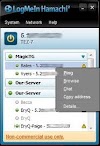

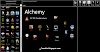
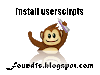
0 Comments